Moving your license to another computer
There are two different methods depending whether both computers are online or not. The easiest method is to have both computers online. If the computer that currently holds the license is offline e.g. because of hardware issues, the procedure will be
1. Both computers are online
- On the computer that currently holds the license, launch License Manager.
This is found under your Windows Start Menu.
- For Windows 7: under All Programs, then scroll down to the EnRoute 7 folder and select License Manager.
For Windows 8: under All Apps, then scroll down to the EnRoute 7 folder and select License Manager.
For Windows 10: scroll down to the EnRoute 7 folder and select License Manager.
- Click Remove License From This Computer
- "The license was successfully removed from this computer" appears in the license dialog box, along with the software ID and a Removal Code.
Note: Write down the removal code. If the removal of the license was unsuccessful, follow the instructions of Step 2 and enter the removal code when asked.
- On the computer that you are transferring the license to, you can now install the software after downloading from http://saicloud.com and use this license.
- If you are transferring back and forth between two computers you can use the License Again button in License Manager to import the license into an existing installation again. The License Again link will ask you for the activation code. If you do not remember your activation code, log in to your SAi Cloud account and click the product to see the detail page. The Activation Code will be found on the left, underneath the product’s icon.
2. The original computer is offline
If the computer that currently holds the license can no longer be started up or cannot connect to the internet, you can detach the license from that computer through your SAi Cloud account. You can only do this once a year. After that, please contact the SAi Tech Support for assistance.
- Browse to http://saicloud.com and log in with your email address and password.
- Click on the product you wish to transfer
- On the detail page, click the License Removed? link
- If you had a removal code, type it in here and click Remove.
- If you do not have a removal code, click the No Removal Code? Link
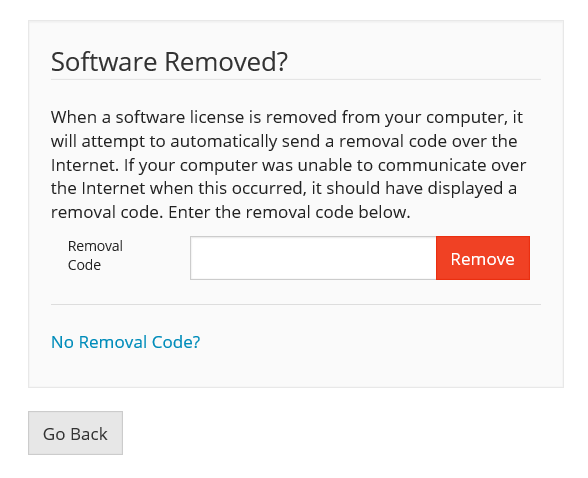
- The following will appear
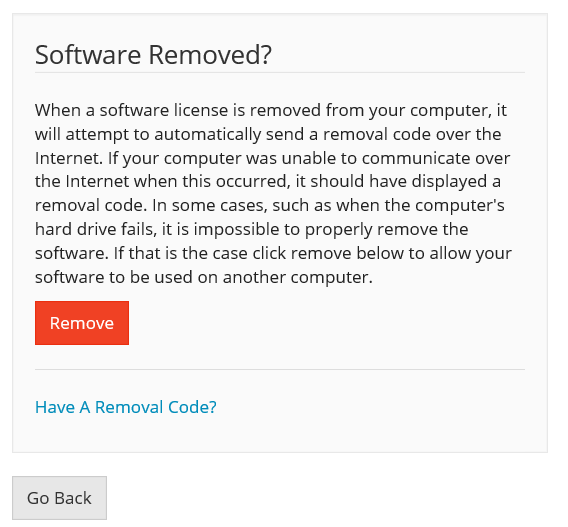
- Click the Remove button
- You can now download and install the software on another computer
